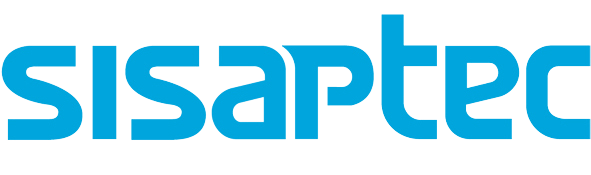iGame03
iGame03 is a demonstration game to be controlled from AutMote or AutMote_Emulator. It runs on Windows with the .NET framework 2.0. Up to 4 players can play, each with a terminal.
Is a game of multiple choice questions and answers, where each player has to hit the maximum possible correct answers.
When you load the game, a window appears with three distinct areas:
- Left area, where will appear the board game.
- Center area, with the available players and scores.
- Right area, with the game controls.
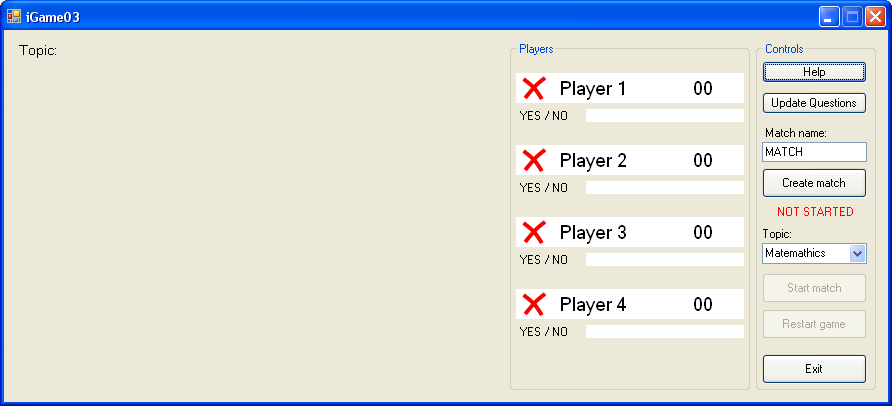
Once the game started, we must create a match. For do this we choose a topic, a match name and press the button to create the match. The red text should change to green indicating that the match was created. The capture below shows a game created.
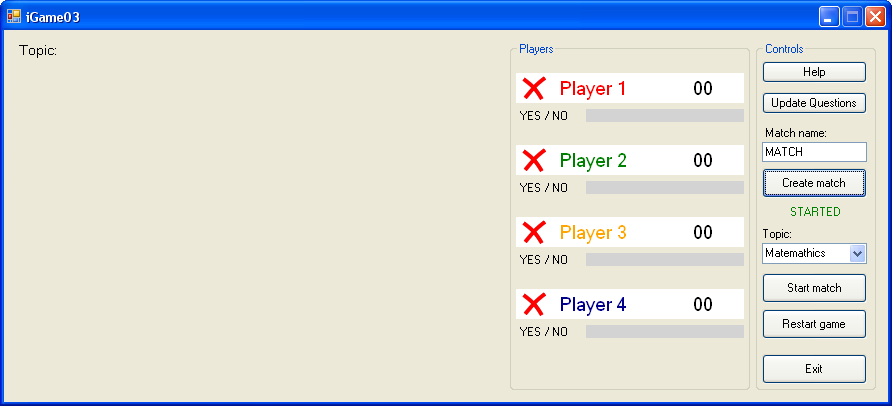
When the match is created, it can be seen from AutMote and AutMoteEmulator terminals and we can join it. When a player is connected, the red cross icon will change to green to indicate that that player is connected. Once all players are connected, we must press the button to start the match. In the following screenshot we can see a player connected to a game.
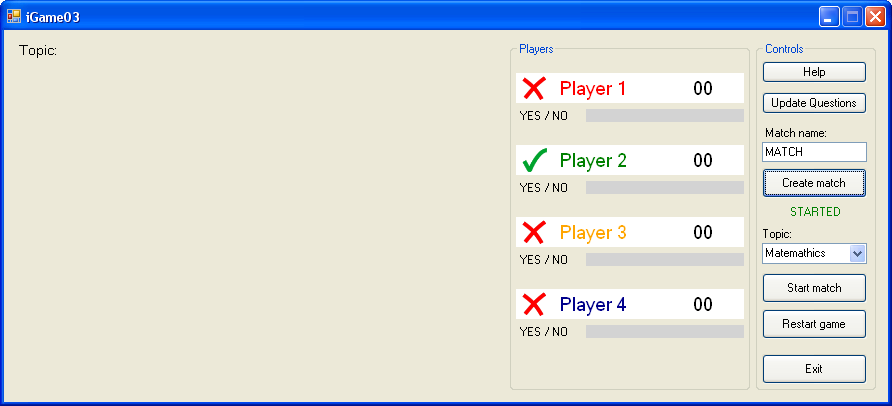
After starting the match, questions will appear in the board with his possible answers. The player must choose a response (from A to D) and press the button to answer. In the board, under the question and answers, a progress bar displays the time available to respond. The following picture shows a game started.
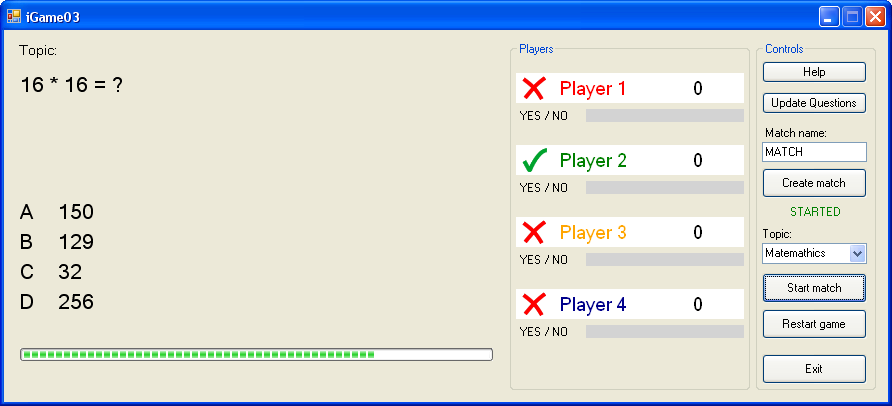
Upon responding, the player's response indicator will turn blue, indicating that it has received a response. Until time runs out, the player can respond with other options, keeping only the last response received. When time runs out, the player's response indicator will turn green, indicating that the response has been successful, or red, in case of failure.

In case to be correct his score will increase, else it will decrease.
The game ends when there are no more questions to ask. The winner is the player with the highest marker.
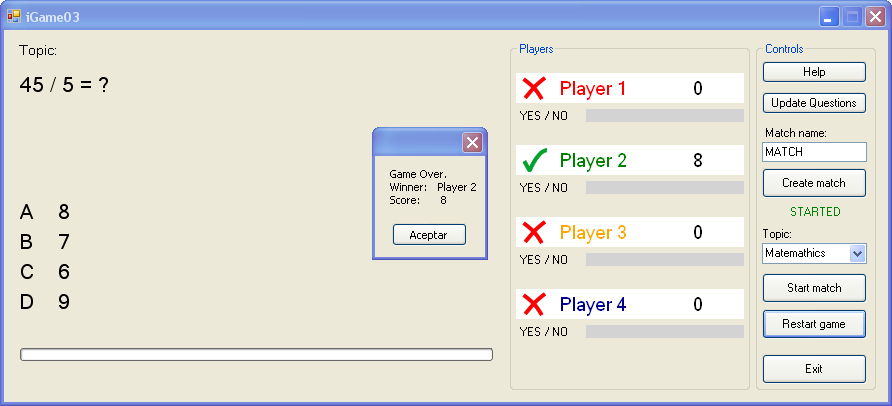
To start another game, you just need to press the restart button. Markers will be reset and the match will start again.
We can send more than one answer on one question within the allowed time. Onle the latest received will be considered.
The login and password to connect is the player number (for player 1, the user is 1 and the password is 1).
The Questions Update button will update the questions and answers file, erasing the current one and replacing it. We do not ensure any regular file updating.